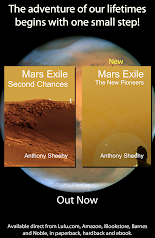Why would I want to do this? Well, for exams, of course. In order to have multi-use PCs that are used for teaching to have the possiblity of use for qualified exams, the PCs need to have it's proofing tools tied down.
The other things like internet access and access to network locations is easy enough, but how do you lock down Proofing in Word 2007? Well, you have probably at first glance seen the Group Policy Objects for Word 2007. You can find them in User Settings/Administrative Templates/Microsoft Office Word 2007/Word Options/Proofing. But, as anyone who has ever tried these settings knows, when you open Word 2007, the settings are easily switched back on or bybassed by using the items in the proofing toolbar or by going into the options.
Ah - but what if you could disable the specific user interface items? Well you can - that's easy: Under Microsoft Office Word 2007/Disable Items in User Interface/Custom you can do this. Microsoft has a whole page devoted to this subject. You can find that here.
So what IDs do you disable. Well here is my list:
2566
15780
9056
6111
12842
14453
2815
3492
3492
4025
3997
3958
790
2
3217
2349
329
3219
2469
2788
11323
7343
7387
The important one, the one that is not in the documentation, is 11323. including this ID disables the "Options" button in the Office Button (that un-named circle that someone sensible renamed 'File' in Office 2010.) Without the "options" button disabled, those pesky office group policies can be over-ridden by the user. Without access to options, the user must accept a proofless Word.
But that is not quite enough. It is still possible to gain access to Options by using the "Alt-T, O" legacy key press. But once again, there is an answer. In the same folder as 'Disable commands,' is 'Disable shortcut keys.'
Once again here is my list:
118
254
79,12
118,16
118,4
The 254 entry is equivalent to the key and option combination 84,16. It's not that clearly explained, the key is the standard ascii character that is being used in the combination. 84 is t. The number following the comma is the option. Alt is 16, Ctrl is 8 and Shift is 4. Any combination adds up; so Ctrl-Shift is 12 (8 + 4).
So these options will now disable:
- 118 - F7 Do a spell check
- 79,12 - Ctrl-Shift-o - Opens the research bar
- 254 (or 84,16) - Alt-T Legacy Tools Menu
So now we have used the standard group policies to disable proofing on Word 2007. The User interface buttons are disabled and the options menu is also unreachable so that the disabled options can no longer be turned back on.
The only thing left to do is to make sure the Group Policy Object is targeted only at your Exam login, or your teachers are going to get very angry with you.